Many professionals know how to write a basic formula, but the true test of spreadsheet proficiency lies in understanding cell referencing. When you drag a formula across a row or down a column, standard relative references shift, often leading to incorrect calculations and frustrating debugging sessions.
Mastering the use of the dollar sign ($) to create an Absolute Cell Reference is the single most important skill for ensuring your formulas work perfectly, every time. This technique transforms your spreadsheet from a simple calculator into a robust, scalable application. With Absolute Cell Reference Mastery, you can lock down key variables and confidently apply formulas across massive data sets.
This guide will walk you through the three types of references, demonstrating exactly when and how to apply the Absolute Cell Reference to achieve flawlessness in Excel and Google Sheets.
The Three Types of Cell References
To achieve Absolute Cell Reference Mastery, you must first understand the default behavior of your spreadsheet and the two ways you can modify it.
Relative References (The Default)
When you write a formula like =A1*B1 in cell C1 and drag it down, both the row and column references change.
- C2 becomes
=A2*B2 - C3 becomes
=A3*B3
This relative shifting is the default behavior and is exactly what you want for most simple lists where you are performing the same calculation on parallel data in each row.
Mixed References (The Crucial Middle Ground)
Mixed references lock either the column or the row, but not both. They are essential for building advanced tables, such as multiplication tables or complex lookups where one axis of the calculation must remain fixed.
=$A1locks the column (A) but allows the row (1) to change.=A$1locks the row (1) but allows the column (A) to change.
Consequently, if you copy =A$1 one column to the right, it becomes =B$1. However, if you copy it down, it remains =A$1.
Achieving True Absolute Cell Reference Mastery
The Absolute Cell Reference is the most powerful tool for calculation stability. It involves placing a dollar sign before both the column letter and the row number, effectively freezing the cell address.
The Power of the Double Dollar Sign
An Absolute Cell Reference looks like =$A$1. This reference will never change, regardless of where you copy or drag the formula. This is vital when referencing constants such as tax rates, currency conversion factors, commission percentages, or grand totals.
Practical Application: Locking Constants
Imagine you have a list of employee salaries in Column A, and the current company tax rate (5%) is stored in a single cell, D1. You want to calculate the tax deduction for every employee in Column B.
- In cell B1, you start the formula:
=A1 * D1. - If you drag this down without using the dollar sign, the formula in B2 will become
=A2 * D2, and B3 will become=A3 * D3, resulting in calculation errors because D2 and D3 are empty. - Therefore, to achieve Absolute Cell Reference Mastery, you must rewrite the formula in B1 as:
=A1 * $D$1.
Now, when you drag the formula down, only the relative reference (A1) changes, and the Absolute Cell Reference ($D$1) remains fixed for every calculation.
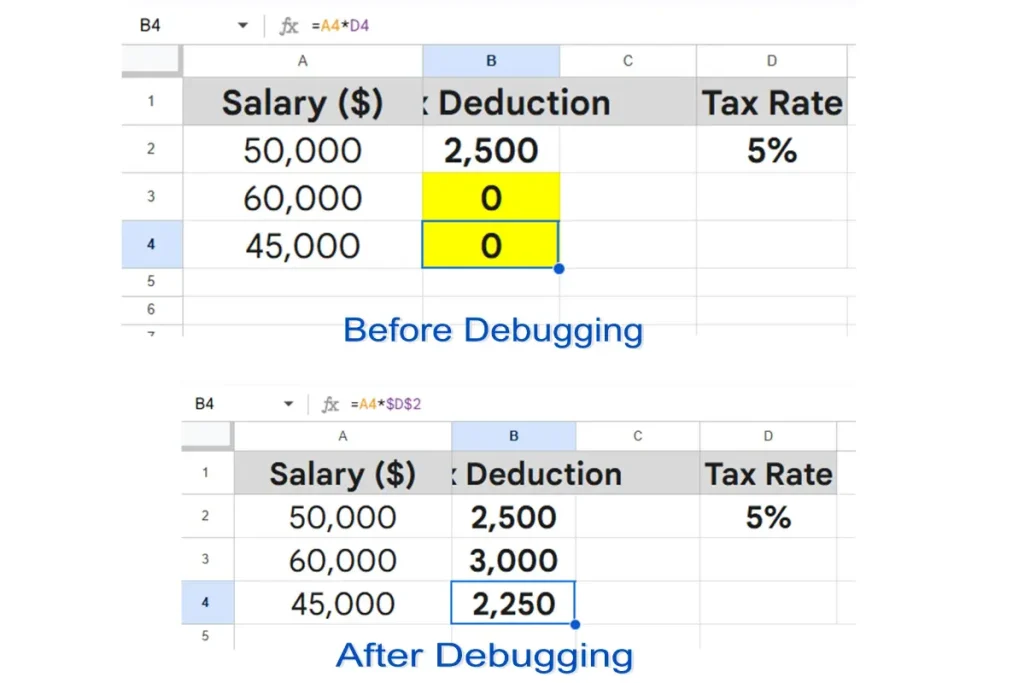
Shortcuts and Debugging
Understanding the keyboard shortcut for creating an Absolute Cell Reference is a massive productivity booster. Furthermore, knowing how to quickly identify an incorrect reference is essential for debugging large sheets.
The F4 Keyboard Shortcut
You should never manually type the dollar signs. When editing a formula, select the cell reference you want to freeze and press the F4 key (or Command + T on Mac).
- The first press converts
A1to**$A$1**(Absolute). - The second press converts
**$A$1**toA$1(Mixed: Row Absolute). - The third press converts
A$1to**$A1**(Mixed: Column Absolute). - The fourth press returns it to
A1(Relative).
Consequently, using F4 lets you toggle between all three reference types instantly, vastly speeding up your formula creation.
Debugging with Auditing Tools
If your formula returns the wrong result, use the built-in auditing tools:
- Excel: Go to the Formulas tab and select Trace Precedents. Arrows will visually show which cells feed into the selected formula. If the arrow points to an empty cell (like D2 or D3 in the example above), you know you forgot to use the Absolute Cell Reference.
Mastering this fundamental difference ensures your spreadsheets are reliable and less susceptible to the most common calculation errors.
Also Read: 3 Steps to Dynamic Spreadsheet Control: Formatting, Validation, and Formulas
Frequently Asked Questions (FAQ)
Q: Does the F4 shortcut work the same way in both Excel and Google Sheets?
A: Generally, yes. The F4 key is the standard Windows shortcut in Excel. In Google Sheets on a desktop, selecting the reference and pressing F4 usually cycles through the reference types, though some Mac keyboards might require Fn + F4 or Command + F4.
Q: Why would I ever use a Mixed Reference (e.g., A$1)?
A: Mixed references are crucial when creating two-way lookup tables. For instance, if you are calculating shipping costs based on weight (fixed in row 1) and distance (fixed in column A), you must lock the row reference for weight data (A$1) and lock the column reference for distance data ($A1) as you copy the formula across the grid.
Q: If I move a cell that has an Absolute Cell Reference, does the reference change?
A: No. If you copy or drag a formula, the absolute reference remains fixed. However, if you use the Cut and Paste function (Ctrl+X, Ctrl+V) to move the formula, Excel is smart enough to update the internal links, even the absolute ones, to point to the new correct location of the referenced cell.
Q: Should I use a Named Range instead of an Absolute Cell Reference for constants?
A: Yes, for ultimate readability and maintainability. Instead of using =$D$1 for your tax rate, you can create a Named Range called Tax_Rate. Consequently, your formula becomes =A1 * Tax_Rate, which is much clearer. Named Ranges are always treated as absolute references.
Conclusion: The Final Step to Formula Reliability
The difference between a fragile spreadsheet and a robust analytical tool often comes down to one character: the dollar sign. Achieving Absolute Cell Reference Mastery is the final step in writing dependable formulas. By consistently using the F4 key to lock down constants, you eliminate calculation errors, improve formula readability, and ultimately ensure that your spreadsheets—whether for financial modeling or simple budget tracking—always provide accurate, reliable results.
