Spreadsheets are the engine room for data professionals, but their usefulness rapidly declines if the data within them is inconsistent, inaccurate, or cumbersome to retrieve. To transform raw data into a reliable information system, you need to master two core functions: Data Validation (to control what goes in) and Lookup Functions (to dynamically pull what you need out).
By implementing a rigorous Spreadsheet Lookup and Validation strategy, you automate data entry, eliminate human error, and instantly boost the integrity and speed of your analysis.
Part 1: Eliminating Entry Errors with Data Validation
The most common source of spreadsheet headaches is inconsistent data entry. A product named “Widget-A” can be entered as “Widget A,” “widget-a,” or “Wiget-A,” making aggregation impossible. Data Validation solves this by restricting what a user can type into a cell.
The most powerful application of Data Validation is creating controlled dropdown lists.
How to Create a Data Validation Dropdown
- Create a Source List: On a separate sheet (often named ‘Lists’ or ‘Admin’), create a single column list of all acceptable entries (e.g., all employee names, all product codes). Name this range (e.g.,
Product_Codes). - Select Target Cells: Highlight the column or cells on your main sheet where users will input data.
- Apply Validation:
- Navigate to the Data tab.
- Click Data Validation.
- Under Settings, change ‘Allow’ to List.
- In the Source box, type
=and the name of your range (e.g.,=Product_Codes) or select the range directly.
- Configure Feedback:
- Use the Input Message tab to provide guidance (e.g., “Select a product code from the list.”).
- Use the Error Alert tab to show a warning if a user attempts to type something not on the list (e.g., “Invalid Entry. Must be selected from the dropdown.”).
This simple Spreadsheet Lookup and Validation step ensures that every entry conforms to your master list, making future analysis seamless.
Part 2: Dynamic Data Retrieval with Lookup Functions
Once your data is clean, you need a way to quickly find related information based on a key identifier (like an Employee ID or a Product Code). This is the job of Lookup Functions.
VLOOKUP: The Classic Vertical Lookup
VLOOKUP (Vertical Lookup) searches for a value in the first column of a table and returns a corresponding value from a specific column in the same row.
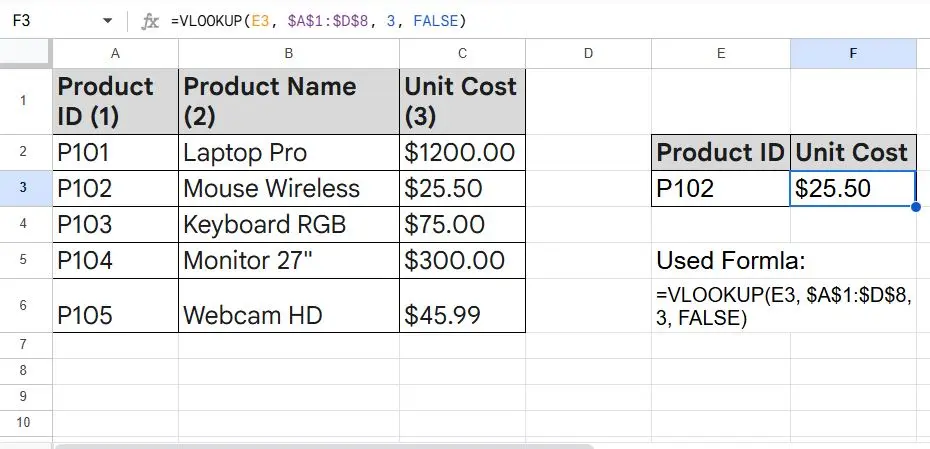
The syntax is: =VLOOKUP(lookup_value, table_array, col_index_num, [range_lookup])
| Argument | Description | Example |
|---|---|---|
lookup_value | The ID you are searching for. | A2 (The Product Code) |
table_array | The entire table containing the data. | B:F (The data range) |
col_index_num | The column number containing the result (where 1 is the first column in the array). | 3 (If price is in the 3rd column) |
range_lookup | Use FALSE for an exact match (essential for IDs). | FALSE |
XLOOKUP: The Modern, Superior Alternative
In modern spreadsheet platforms, XLOOKUP has replaced VLOOKUP. It is easier to use, more flexible, and eliminates several VLOOKUP limitations (like only being able to look from left-to-right).
The basic syntax is: =XLOOKUP(lookup_value, lookup_array, return_array, [if_not_found])
lookup_value: The ID you are searching for (e.g.,A2).lookup_array: Only the column where the ID exists (e.g.,B:B).return_array: Only the column containing the data you want to return (e.g.,F:F).
XLOOKUP Advantage: By defining separate lookup_array and return_array, you no longer need to count column numbers, making your formula resistant to errors if columns are inserted or deleted.
Also read: How to Master the Absolute Cell Reference for Flawless Formulas
Part 3: Combining Spreadsheet Lookup and Validation
The true power lies in using these tools together to build interactive dashboards or invoice generators:
- Validation First: Use Data Validation to create a dropdown list of all valid Employee IDs in cell
A1. This forces the user to choose an ID that actually exists. - Lookup Second: In cell
B1, use XLOOKUP to instantly retrieve the employee’s corresponding Salary, usingA1as thelookup_value.
This combination ensures two things:
- Data Integrity: The selected ID is always correct (thanks to Validation).
- Data Speed: The salary data is retrieved instantly and accurately (thanks to Lookup).
Implementing a strong Spreadsheet Lookup and Validation policy standardizes your data input and provides reliable, automated data access, critical for auditing and reporting.
Conclusion: Data Quality is Paramount
The quality of your business insights depends entirely on the quality of your source data. By implementing Data Validation at the point of entry and utilizing advanced Spreadsheet Lookup functions like XLOOKUP, you dramatically reduce manual errors and increase the speed and reliability of every report you generate. Get comfortable with these two tools, and your spreadsheets will become powerful, trusted systems.
