Spreadsheets are the engine of modern business, but they are only as reliable as the data entered into them. A simple typo—like entering “Pending” instead of “PENDING” or “12/4/2024” instead of “4/12/2024″—can break calculations, confuse reports, and waste hours of labor.
The solution to this chaos is Data Validation, and its most visible feature: Dropdown Menus. Mastering these tools allows you to control exactly what data goes into a cell, instantly eliminating input errors and establishing consistency across massive datasets. This guide will show you how to implement bulletproof data validation in both Excel and Google Sheets.
Why Data Validation is Critical for Reliability
Data Validation is a set of rules applied to a cell that restricts the type or range of data a user can enter. It serves three vital functions:
- Enforcing Consistency: Ensures everyone uses the same spelling (e.g., “Complete” instead of “Finished” or “Done”).
- Preventing Errors: Blocks impossible entries, such as a negative age, a date outside a required range, or text in a numeric column.
- Providing Guidance: Uses Input Messages to instruct the user on what to enter before they type anything.
Step-by-Step: Creating Dropdown Menus (The List Rule)
The most common and useful form of data validation is the List rule, which creates a dropdown menu of pre-approved options.
A. The Source List (Creating the Foundation)
Before you create the dropdown, you need the master list of approved options (e.g., Statuses: Pending, In Progress, Complete, On Hold).
Best Practice: Place this list on a separate sheet (e.g., a sheet named Config or Lists). Hiding the sheet prevents users from accidentally deleting the source data.
B. In Microsoft Excel
- Select Target Cells: Highlight the cell or range of cells where you want the dropdowns to appear (e.g., column B, where project statuses are tracked).
- Navigate: Go to the Data tab on the Ribbon, then click Data Validation (it looks like a checkmark and a disallowed circle).
- Settings Tab: Under the “Allow” dropdown, select List.
- Source Box: Click the arrow icon in the Source box, then click the tab for your
Configsheet. - Select the Source List: Highlight the exact column or range containing your master list of options (e.g.,
='Config'!$A$2:$A$5). Crucially, ensure you use absolute references ($) here. - Apply: Click OK. The selected cells now have a small arrow, allowing users to only select from your list.
C. In Google Sheets
Google Sheets streamlines this process slightly:
- Select Target Cells: Highlight the cell or range of cells (e.g., column B).
- Navigate: Go to Data > Data validation.
- Add Rule: Click Add rule.
- Criteria: In the dropdown menu, select Dropdown (from a range).
- Data Range: Click the grid icon, navigate to your
Configsheet, and select the range containing your list (e.g.,Config!A2:A5). - Error Handling (Crucial): Under “On invalid data,” select “Reject input” to prevent users from typing something not on the list.
- Apply: Click Done.
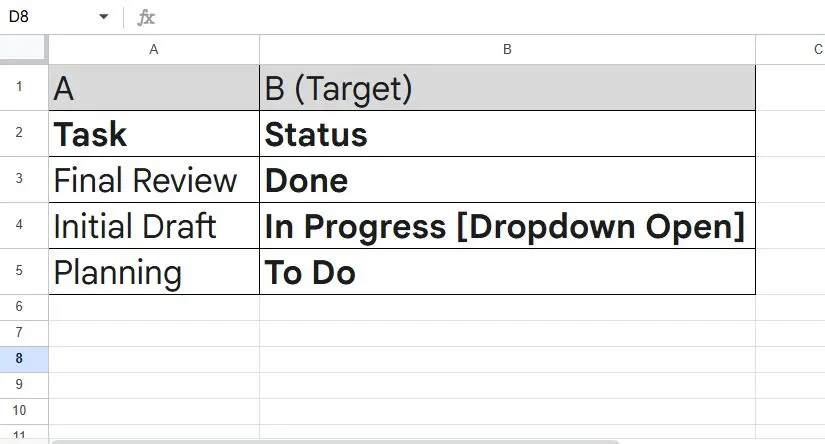
Implementing Input and Error Messaging
Even with dropdowns, users sometimes need guidance. Input and Error Messages are essential for a professional, user-friendly spreadsheet.
A. Input Message (The Prompt)
The Input Message appears when the cell is selected, telling the user what is expected.
- In Excel: In the Data Validation dialog, switch to the Input Message tab. Check “Show input message when cell is selected.” Use a simple title (e.g., “STATUS REQUIRED”) and clear text (“Please select the current status from the pre-approved list.”).
- In Google Sheets: While less explicit than Excel, you can use the Help text field in the Data Validation rule to provide instructions.
B. Error Alert (The Warning)
The Error Alert appears after the user tries to enter invalid data.
- In Excel: In the Data Validation dialog, go to the Error Alert tab.
- Style: Choose Stop (blocks entry), Warning (allows entry but warns), or Information (just informs). Stop is recommended for critical data.
- Title/Message: Use a clear message: e.g., “Data Entry Error: This cell requires an option selected from the dropdown menu only.”
Advanced Validation: Dates, Numbers, and Text Length
Dropdowns handle lists, but Data Validation can also control other data types:
| Rule Type | Scenario | Excel Setting | Sheets Setting |
|---|---|---|---|
| Date Range | Requires a date within a specific project window (e.g., 2024 only). | Allow: Date. Data: between. | Criteria: Date is between. |
| Whole Numbers | Requires an employee ID or quantity to be a non-decimal number. | Allow: Whole number. Data: greater than. | Criteria: Number is between. |
| Text Length | Limits comments to a maximum of 255 characters to keep reports clean. | Allow: Text length. Data: less than or equal to. | Criteria: Text is valid cell. |
| Custom Formula | Requires Cell B to be blank if Cell A is “Complete.” | Allow: Custom. Formula: =IF(A1="Complete", B1=""). | Criteria: Custom formula. |
Visual Feedback with Conditional Formatting
To make the system truly foolproof, use Conditional Formatting to visually signal when data is valid or invalid.
Example: Highlighting Invalid Data
- Select Range: Select the same cells that have the Data Validation rule (e.g., Column B).
- Navigate: Go to Home > Conditional Formatting > New Rule.
- Set Rule: Choose “Use a formula to determine which cells to format.”
- Formula (Excel Example): Use a custom formula to check if the cell’s content does not match your criteria.
- Example:
=ISERROR(MATCH(B1, Config!$A$2:$A$5, 0))
- Example:
- Format: Apply a bright red background fill and bold text to the cell.
This ensures that even if a user bypasses the error message (or the validation is temporarily off), the spreadsheet visibly shouts that the data is wrong.
Also Read: Mastering Spreadsheet Array Formulas and Aggregation: Calculate Thousands of Rows with One Formula
Frequently Asked Questions (FAQ)
Q: Why is my dropdown not working in Google Sheets even though the rule is set?
A: The most common cause is that the cell already contains invalid data before the rule was applied. To fix this, use the Data > Data cleanup > Remove duplicates tool, or manually clear the content of the cells, then reapply the validation rule. The rule only governs new inputs.
Q: Can I use a table from another file as the source for my dropdown list in Excel?
A: Unfortunately, no. Data Validation lists must reference a source list located within the same workbook. If your source list is in a different file, you must copy it into a separate sheet in your active workbook (like the Config sheet we created) and reference it from there.
Q: How do I remove the small arrow that appears next to the dropdown?
A: You can’t permanently hide the dropdown arrow while the Data Validation rule is active, as it is the visual cue for the user. However, if you need to remove the validation completely: select the cells, go to Data > Data Validation, and click Clear All (in Excel) or Remove Rule (in Google Sheets).
Q: Does Data Validation slow down my spreadsheet?
A: No, Data Validation rules are extremely lightweight and do not impact calculation speed. The only factor that might slightly impact performance is extremely complex Custom Formulas used for validation, but for simple lists and date ranges, the impact is negligible.
Conclusion: Turning Spreadsheets into Clean Data Machines
Mastering Data Validation is the single most effective way to improve the quality of data flowing through your organization. By investing a few minutes in setting up dropdown lists, custom rules, and clear error messages, you transform a fragile spreadsheet into a robust, error-resistant tool that saves countless hours in cleanup and analysis. The payoff in reliable reporting is immediate and significant.
